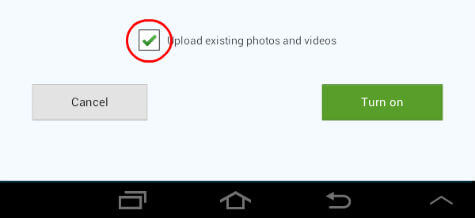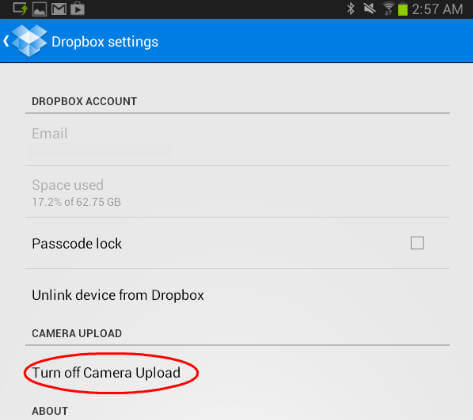This is an easy and free process and once you setup this, you never want to think back about the backup process for your android device, Android will take care the backup process automatically. First you need a Dropbox account to start with. Dropbox is a free (up to 2GB) cloud service they you can get with an valid email ID. If you don’t have Dropbox account, please refer this link to register one free. Once you register your Dropbox account, download Dropbox application from Google Play store. After installing the app, enter your Dropbox account details to setup the account on your Android device.
During the setup process, please check on upload the existing photos and videos option. Once you select this, the application will start to upload all the photos and videos from your device including the new photos.
If you already configured your dropbox account, please go to dropbox settings, and tap on Turn On Camera Upload to enable this feature. You can setup this same dropbox in multiple PCs and the pictures from your Android device will upload instantly to your PC dropbox folder instantly.
Δ