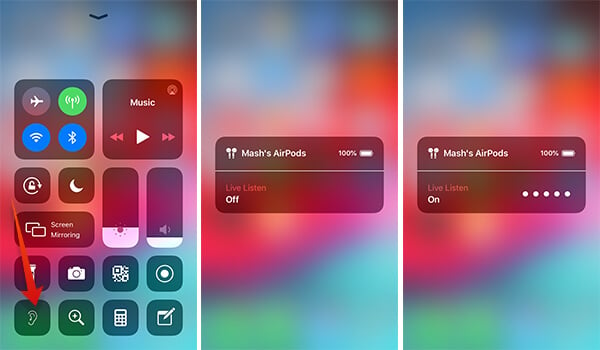Here is how to use the Live Listen feature on AirPods.
What is Live Listen on AirPods?
Apple AirPods’ most handy features include the Live Listen, which lets you listen to the audio input from the smartphone’s microphone through your AirPods without any delay. In effect, users can use the pair of AirPods as a replacement for the hearing aid. When the Live Listen is turned on the iPhone which the AirPods is connected with, sound input through the iPhone’s microphone will be transmitted to the AirPods in real-time. The sound will be through the iPhone only. So, if you want to listen to a person speaking through your AirPods, you need to put the iPhone nearby the person speaking. Thus, it is possible to hear what is happening inside a room by just placing your iPhone in the room and standing within a range with your AirPods on. Read further to set up and use the Live Listen on AirPods, using your supported iPhone. Please note that you need iOS 12 or later, and a supported iPhone model to use the Live Listen feature.
How to Enable Live Listen with AirPods?
Once you have paired your AirPods with the iPhone, you can enable the Hearing or Live Listening feature from the control panel or settings. Before that, you need to add the quick settings icon for “Hearing” on the Control Center. Here is how.
How to Use Live Listen with AirPods?
Now, you can turn on or off the Live Listening or Hearing Assist feature on your iPhone while using a pair of AirPods. Go through the following steps to use Live Listen on AirPods after you enabled it from the iPhone.
Live Listen- Additional Tips
Even though you enable the Live Listen on AirPods and iPhone, there is some knack to do it effectively, depends upon the way you just want to use it. Here are some useful tips to get the best out of it.
If you are using it as a hearing aid, hold your iPhone in the hands and place it near or above to your chest so that it can capture others’ voice easily. (A pair of AirPods cannot be a true replacement to the conventional hearing aids, perhaps it can help in its own way.) Your iPhone has its microphone at the bottom, so make sure to keep that way open to listen clearly. Adjust the device volume for better audio quality. Make sure to turn off the Live Listen on AirPods when you listen to music. You can move around by placing the iPhone near to someone. But, make sure you are within the AirPods’ range to get better audio quality. Turn off Live Listen on AirPods when not using it. Otherwise, it can drain the iPhone battery much faster than it is supposed to be.
Now you are ready to use the Live Listen feature on your AirPods. Feel free to comment down the suggestions and extra points that come into your mind.
Δ




![]()