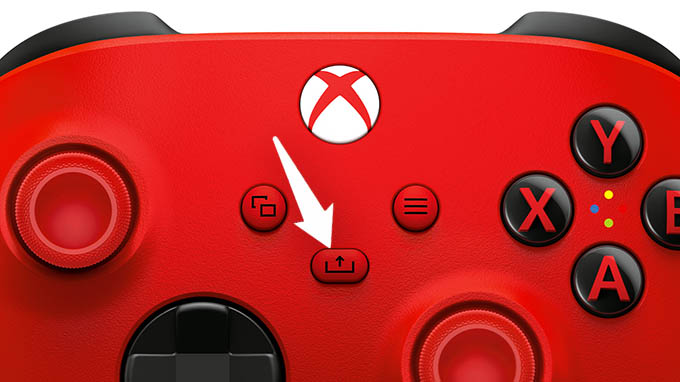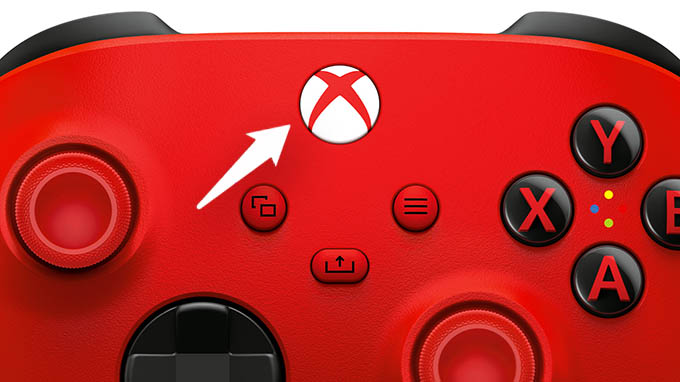Let us look at how we can capture screenshots on Xbox consoles while gaming.
Take Screenshots on Xbox Series X or Series S
Taking a screenshot on The newer generation Xbox consoles is very easy. The latest Xbox controller that comes with Xbox Series X and Series S, comes with a prebuilt button that allows you to capture screenshots. The dedicated share button in the controller will easily get the job done. To take a screenshot on the Xbox Series X or Series S, just simply press the share button. A screenshot will be captured at the moment itself. yes, it is that simple to capture a screenshot in a newer generation Xbox console.
View Captured Screenshots in Xbox Series X or S
Once you press the share button, the Xbox screen capture is automatically saved. Here is how you can see all captured screenshots in Xbox Series X or Series S. After clicking a screenshot in the Xbox Series X or S, hold down the Xbox Home Button. Holding down the home button will take you to the Xbox menu section. Navigate to capture and share settings using the keys. In the Capture and Share setting, we can see the recently captured screenshots. Navigate inside the section to view all the screenshots that have been captured previously. Clicking on Recent Captures will open it and give you the option to upload it to one drive, set it as background, etc. The capture settings can also be altered in this section.
Take Screenshots on Xbox One X or S
The last generation’s Xbox consoles can also capture screenshots but the method is different. The dedicated share button is absent in those consoles, so we have to capture screenshots in another way. This method is also applicable to the newer Xbox consoles also. Initially press the Xbox Home button on your Xbox controller. Now the Xbox menu will open on your screen. Navigate to the capture and share window. After reaching it go down to Capture the Screenshot. Press A to capture the screenshot. Alternatively, you can also press Y immediately after pressing the Home button. That is how you can capture a screenshot on Xbox one X / one S. This method can be used in the Xbox Series X and Series S also.
View Xbox Screen Captures in Xbox One X or S
Similar to the Xbox Series X/S press and hold on to the Xbox home button. If you press and hold right after the screenshot is captured, it will take directly into the screenshot and gives you the option to share or view that snip. If you wish to access older screenshots, go to the Capture and share section in the Xbox menu. In this section, select recent captures. Selecting this will take you to the section where all the captured images are kept. Here you will be given various methods to share or simply view the screenshot. You can also navigate to the show all section that will show you the full gallery of images. These are the method to take a screenshot on Xbox consoles like Xbox Series X/S and Xbox One X/S. Make sure to snip your best gaming moments into your gallery while you are playing. The Xbox screen captures the game moments and helps you share them with your friends for the most joyful gaming experience.
Δ