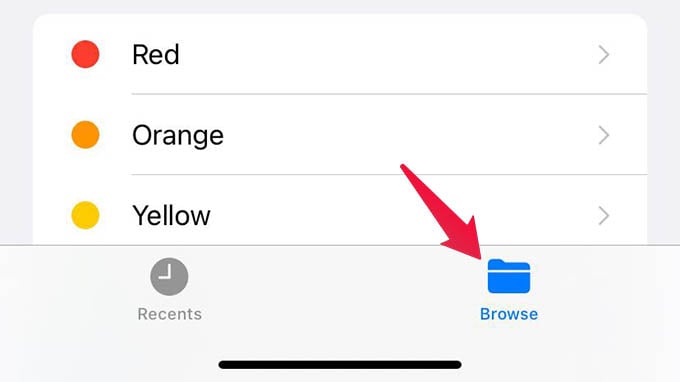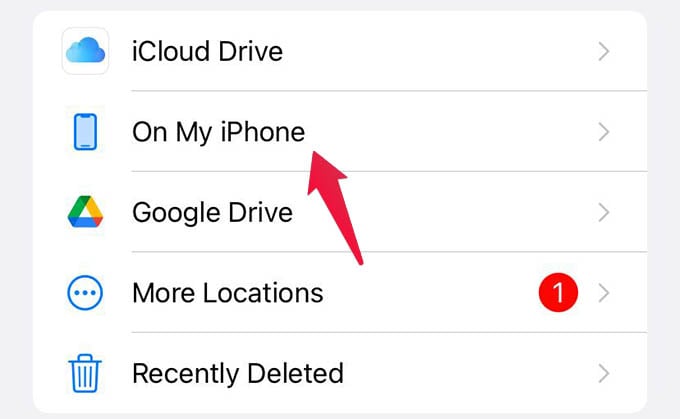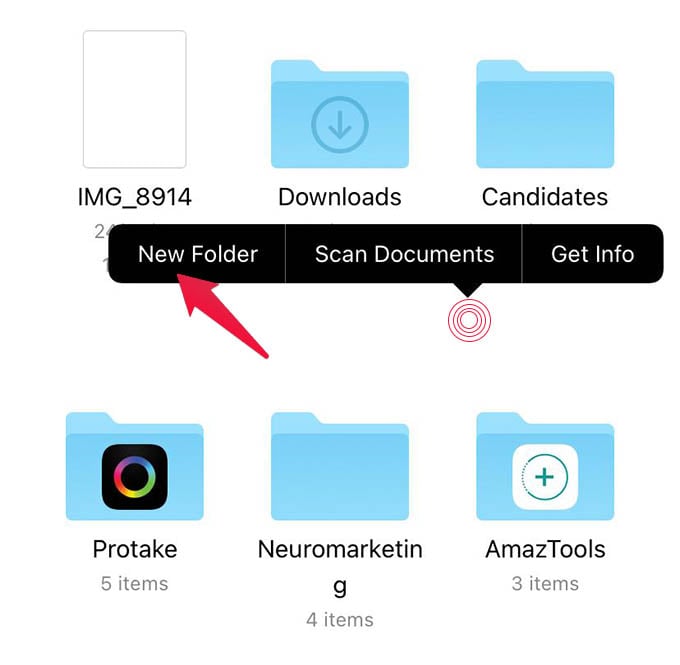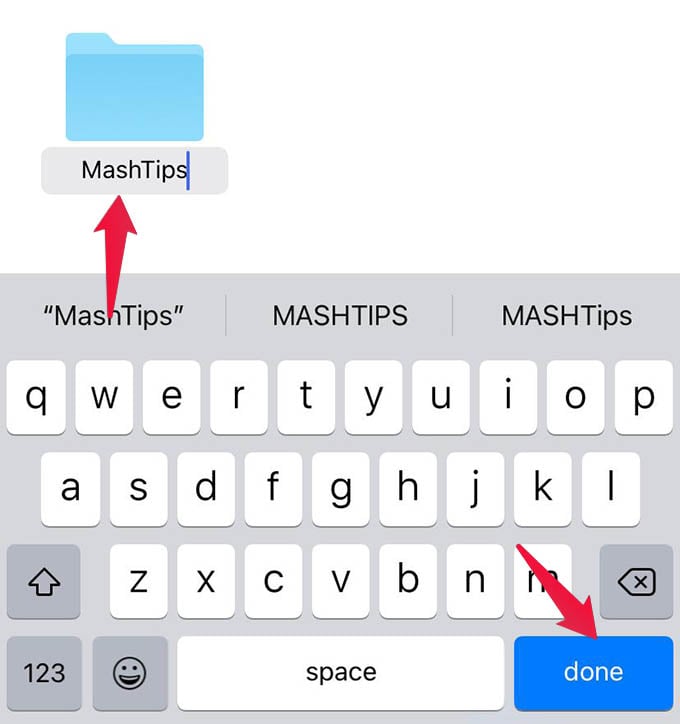Let’s see how to add folders on iPhone to organize your daily life.
Create a Folder on iPhone for Files
Apple’s Files app on iPhone is a Finder-like app from Mac. You can save, store, organize and access any type of files using the app. If you want to organize and access your files faster, here is how to make folder on iPhone Files app. First, open Files app on your iPhone and go to the “Browse” tab. Now, head to any drive (iCloud Drive or On My iPhone) where you want to create a folder on iPhone. From the drive, or within any folder, long-press any empty space on the screen, in between files. This will open a menu on the screen. Select “New Folder” from the menu. You will see a newly created folder. Enter the folder name using the keyboard and tap Done. You can now scroll along the Files app to find and open the folder on iPhone. You can open the folder, compress the folder and create as many folders as you want in the same way.
Create a Folder on iPhone for Apps in Home Screen
Like you can create a folder on the iPhone Files app, it is also possible to organize your apps in folders. If you are using your iPhone with iOS 14 or newer, you will find the App library with all the apps organized in smart folders. Unlike the personal folders, the iPhone App Library organizes apps based on their category. But this will not be enough for most of us. If there is a collection of apps that we love to use and want to access faster, we will explain how to create a folder on iPhone for Apps on the home screen.
Δ