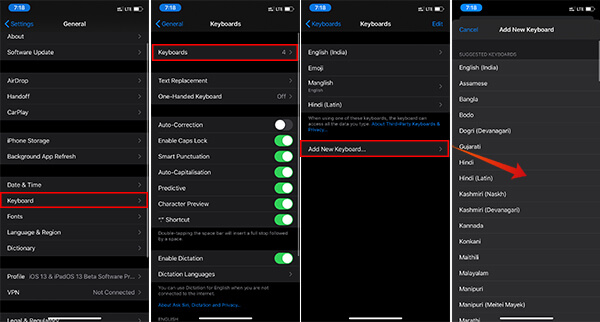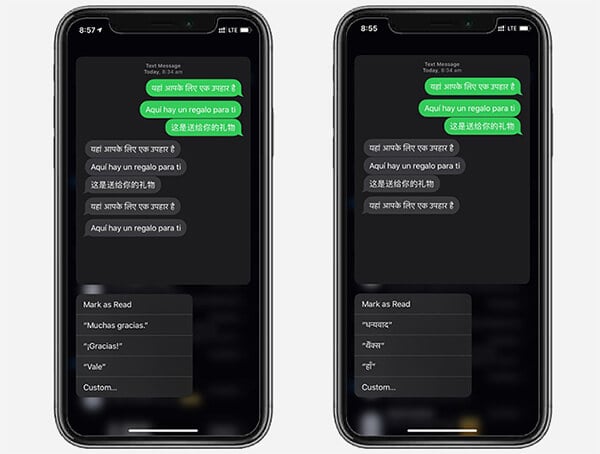Here is a guide to set up the Quick Reply on iMessage in your language.
How Quick Reply Works on iMessage?
Citing the term “Quick Reply” on iMessage, there must be lots of functionalities coming to your mind, including a reply from notification and lock screen. However, you can reply to messages so quickly within the app, without even opening the conversation. The app can even suggest you the expected replies to the last message. The feature is activated by default on every iPhone and iPad. So, when you get a message on your iPhone, you can simply open the Messages app and force touch the conversation from the main screen itself. The following popup window will preview the entire message and list the suggested replies. If your iPhone does not support force touch, a long tap would be enough. Therefore, when someone sends you a text message appreciating you for something, the Quick Reply will suggest phrases like “Thank you”, “Thanks”, “Okay”, etc. Most users might bee seeing the replies in English only. However, if you got the message in any other language, other than English, it is possible to enable for that language too.
Switch iMessage Quick Reply In Your Language
If you have been seeing the automated Quick Replies only in English, you can get it on other languages as well. Though, you cannot directly enable or disable the reply languages for Messages app from your iPhone settings. All you can do is to change or add new language keyboards to the default iOS Keyboard. Here is how to add new languages to your iPhone keyboard.
After adding new language to the iOS keyboard on your iPhone, you can now check if the Quick Reply works on your language within the Messages app. For this, follow the steps.
Check out the above examples on several languages like Spanish and Hindi. The multilingual Quick Reply on iMessage currently supports only a few languages other than English. Some widely used languages like Chinese do not yet seem to be available. However, Apple may push support for more languages in the future. If you do not find the quick reply in your language even after adding the keyboard, it is possibly because your language currently is not supported by Apple for Messages Quick Reply.
Δ