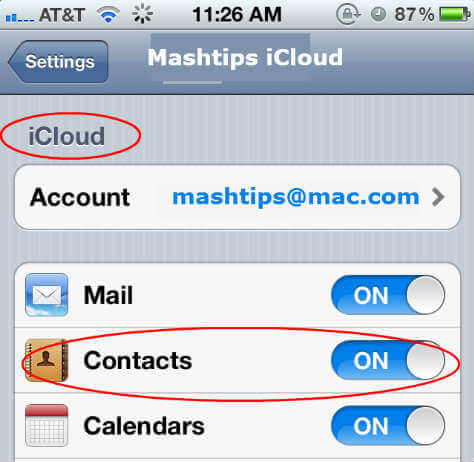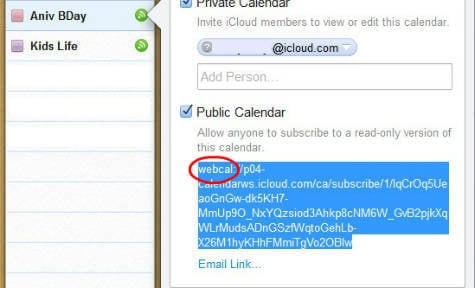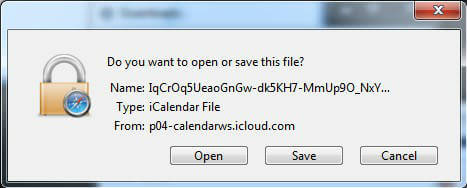Open iCloud Calendar
The first step to make sure your iPhone or iPad Calendar synced to iCloud. Go to your iPhone Settings > Mail & Calendar > iCloud and make sure your Calendar Sync turned on.
Now login to iCloud account here. Click go to your desired calendar left sidebar and click on Grey or Green share button.Get Public
Get iCloud Calendar Public Share Link
Turn on the public share, copy the public share link. Once you copied that link, you can turn off public share.
Replace Calendar URL
Open any browser like Internet Explorer or Mozilla Firefox. Paste the link that copied from the iCloud public share.
Now replace the first part of the link ‘webcal’ to ‘HTTP’ as per the screen shot. Press Enter to browse the link.
Download iCloud Calendar
When you press the Enter key, you will get a popup window to save the file. That is your iCloud Calendar backup file, save it in a secured location.
Now you can use this single file to import to another calendar platform like Google Calendar or Microsoft Calendar and you can use to move to your Android phone.
Δ