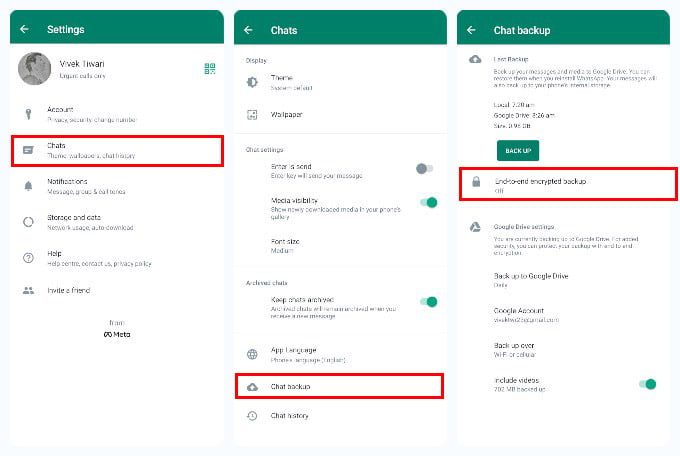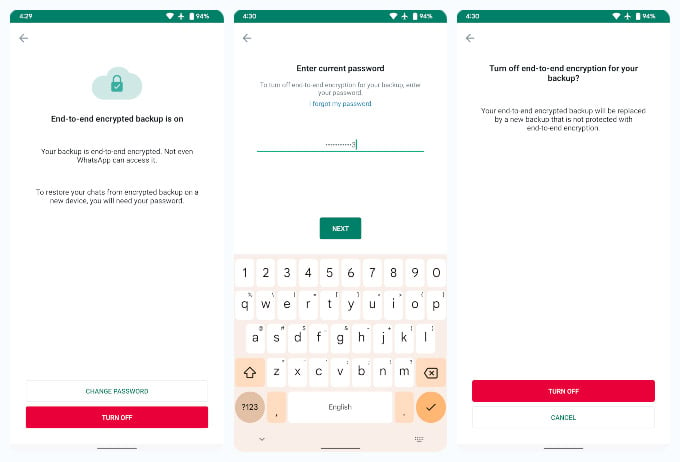Finally, you can now encrypt WhatsApp backup to Google Drive and let us see how.
Enable WhatsApp Encrypted Backup
WhatsApp backups are end-to-end encrypted, and this can be done in two ways. WhatsApp allows you to decrypt your backup with a password or an encryption key. This will help you protect your WhatsApp from hackers. Here is how to enable WhatsApp encrypted backups. WhatsApp encrypted backup is enabled immediately. The app also begins the backup process right after it to store a new end to end encrypted WhatsApp backup. You can also choose to create the encryption with the 64-digit encryption key. Tap on the GENERATE YOUR 64-DIGIT KEY and WhatsApp generates a unique key for you. Next, write it down somewhere because the key is rather impossible to remember and guess. That’s on purpose, of course. When you’ve saved the key somewhere, tap CONTINUE, then tap I SAVED MY 64-DIGIT KEY and then tap CREATE.
How Do I Turn Off Encryption On WhatsApp?
If you later decide that the end to end encryption is not for you, you can always turn it off safely. When you do turn it off, your encrypted backup will be deleted. You’d either have to manually take a new backup or wait for WhatsApp to automatically take a backup at the scheduled time.
Δ