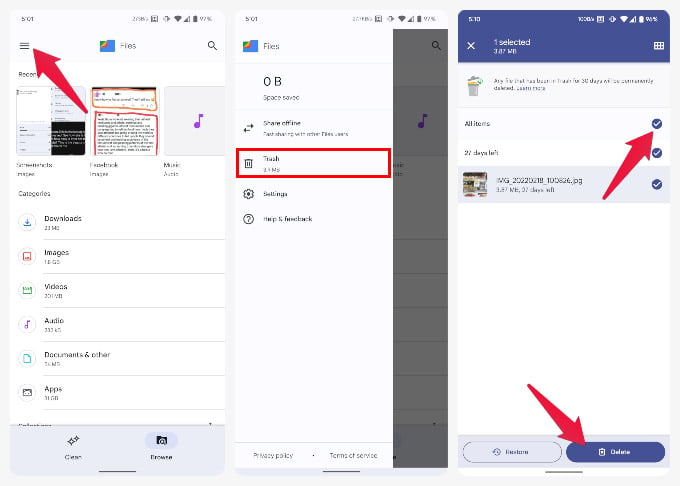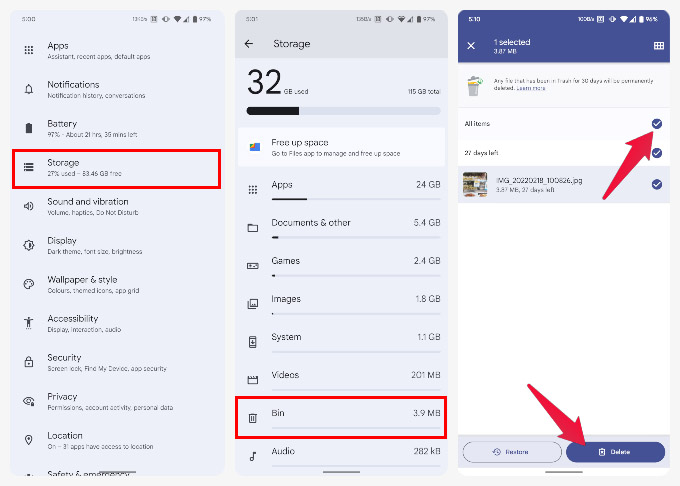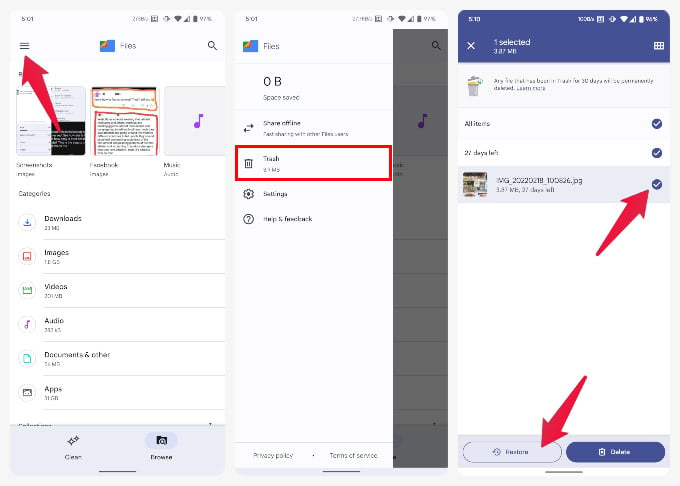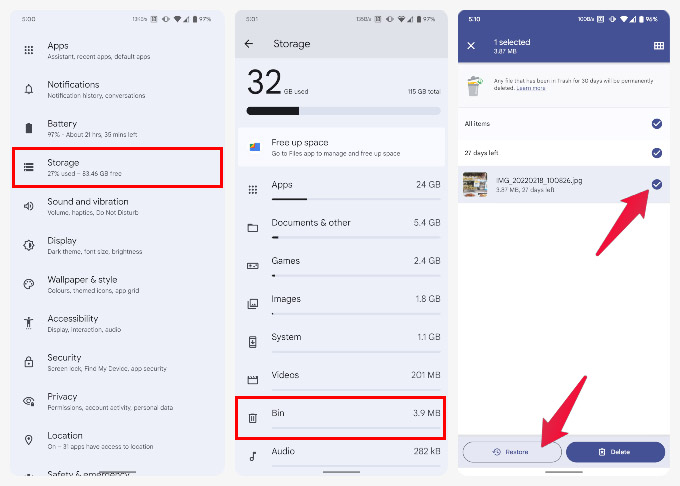Here, we will show you how to empty the trash can on Android phones
Empty Trash or Recycle Bin on Android
Trash on Android is a relatively new feature that was introduced with Android 11. Even so, it was more of a hidden feature because Android 11 did not really include it anywhere in the UI. But with Android 12, Google has given users more control over the recycle bin on Android. The Files by Google app is currently the only app that supports the universal recycle bin feature on Android. Most other apps have their own built-in trash specific to the data within those apps. The Files app is also the only way to access the trash or recycle bin on Android. There are a couple of ways to get there, however. If you don’t want to empty the trash completely, you can select individual files to delete as well. If you were wondering why we haven’t settled on a name for the trash, or whether to call it recycle bin, you can probably see why. Even the company that makes Android labels it as Bin, and yet the same company labels it as Trash in their Files app.
Restore Deleted Files on Android
By the same token, you can also restore deleted files on Android. That is why the universal trash was introduced on Android, after all. Android will automatically delete files that have been in the trash for more than 30 days. You will need special apps to recover permanently deleted files once they’re permanently deleted. As long as the files are in the trash, though, you can easily restore files on Android as shown above.
Δ