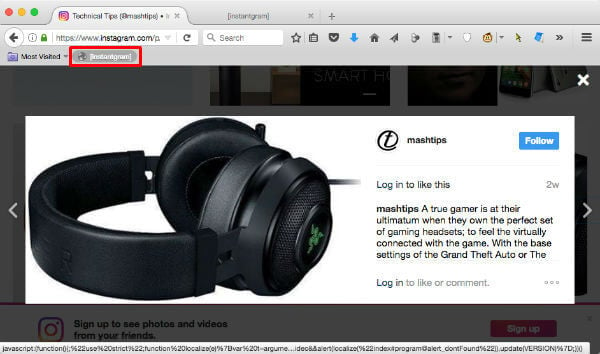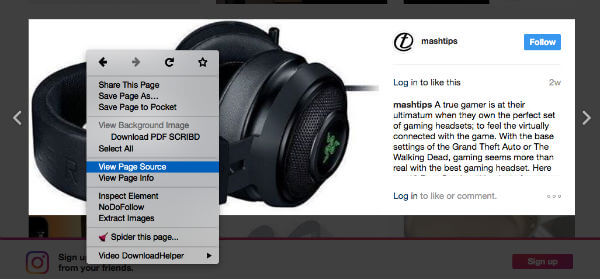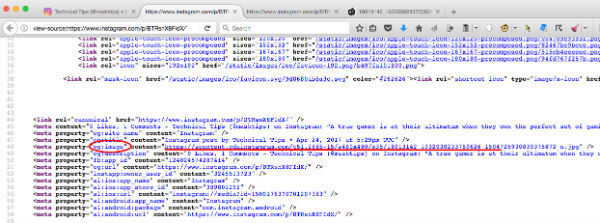The good news is that Instagram has high-quality images (check to download Instagram videos) on their server and they are displaying those images in low quality by using their algorithm and CSS code. Let us see how to get a high-quality raw image from Instagram and download it to the PC.
Download Instagram High-quality Image with Booklets
This is the quick and easy method to download the high-quality Instagram image direct to your PC without compromising the image quality. To add this booklet on your browser, open Firefox or Google Chrome, and open this URL: https://theus.github.io/instantgram/ Drag the Instagram button from the website to your PC browser bookmark area. Now you can see a tiny button on your browser bookmark area. This is a javascript code that helps you to download the Instagram image just with one click.
Now load the Instagram post on the same browser and click on the bookmarklet. Now another tab will open the raw image from the Instagram post. Now you can right-click on this image and Save Image As.. as described in step 5 below.
Download Instagram High-quality Image with Raw Image URL.
Those who don’t want to run any javascript on their computer, then follow the method here. This method needs some basic information on the web page. However, we will explain this as simple as we can with screenshots below.
Step 1: Open Instagram in the Browser
Load the Instagram picture on the Firefox browser. Alternatively, you can use Google Chrome or Safari Browser if they have developer mode turned on already. Now right click on the Instagram image that you want to download and click on page source as per the screenshot.
Step 2: Open Page Source View
Firefox will open a new tab with the web page source code. Now search for “og:image” on the page source code.
Please use the key combination CTRL+F (Windows) or COMMAND+F (for Mac) type og:image as search text.
Step3: Get Instagram Raw Image URL
Now you copy the URL displayed next to “org:image content=”. In this particular example we have the image URL as below: https://scontent.cdninstagram.com/t51.2885-15/s480x480/e35/18013142_1932030233750626_1504725930839375872_n.jpg The above image URL, supposed to be the raw image URL of the Instagram image. Before you move on, there is a slight change in the URL to get the right quality of the image.
Step 4: Modify the Instagram Image URL
Please take off the below part of the image URL. /s480x480 This is resizing the image to a smaller pre-defined size. The below code may be /l480x480 or maybe a different size based on the image. The final image URL will be like this below https://scontent.cdninstagram.com/t51.2885-15/e35/18013142_1932030233750626_1504725930839375872_n.jpg
Step 5: Save Instagram Image to PC
Now copy this URL into a new browser tab, and the result will be like the screenshot below.
Now please right click on the image and you see Save Image As… option. Now you can save the Instagram raw quality image to your PC.
Download High-Quality Instagram Photos
Instagram has it’s own algorithm to display the image in low quality, which helps to speed the page loading and work perfectly in low-speed internet connections. Professionals and those who are looking for high-quality images, this low-quality image delivery is quite embarrassing. This is an easy solution for Instagram users who want to save and keep backup Instagram images in original quality. Most of the time, you will get the exact quality of the image that you uploaded to the Instagram account instead of compressed quality. is also a best tool to download Instagram videos, Photos. Please have a look and think once to mention it in your article. Thanks a lot.
Δ