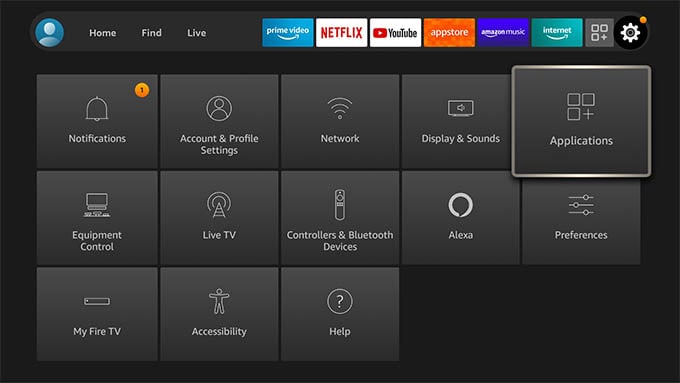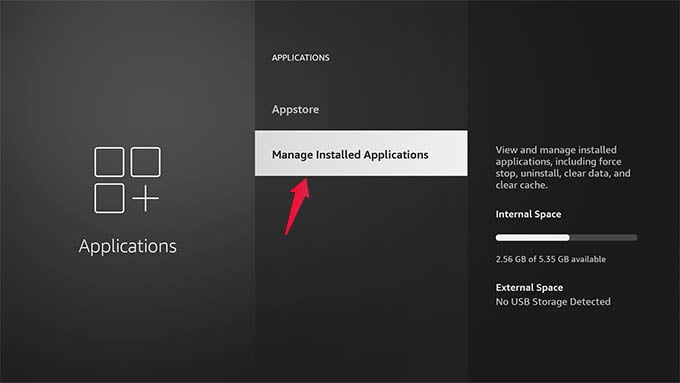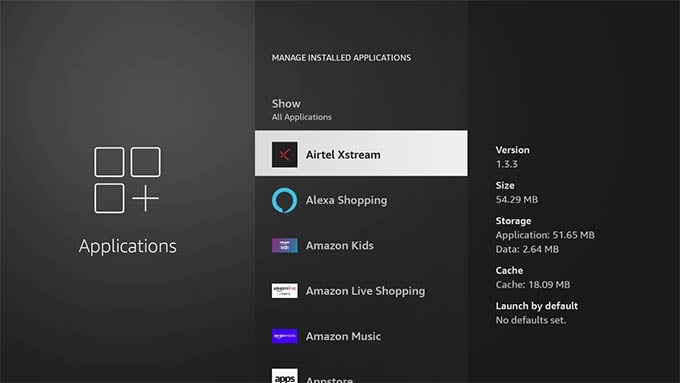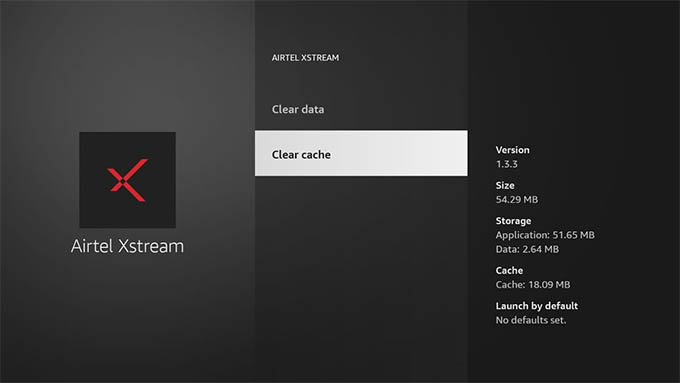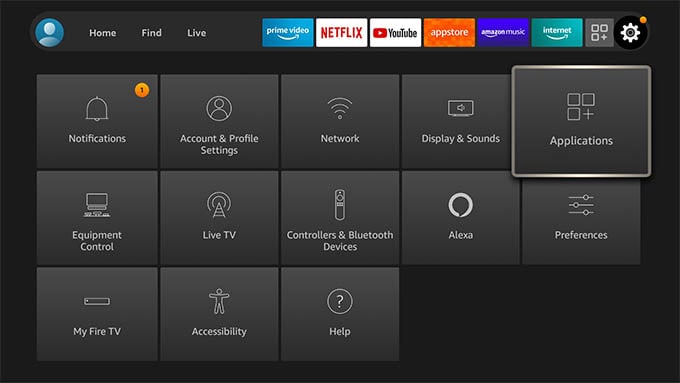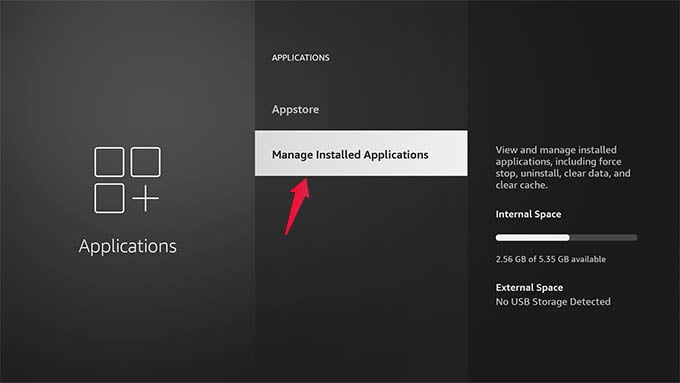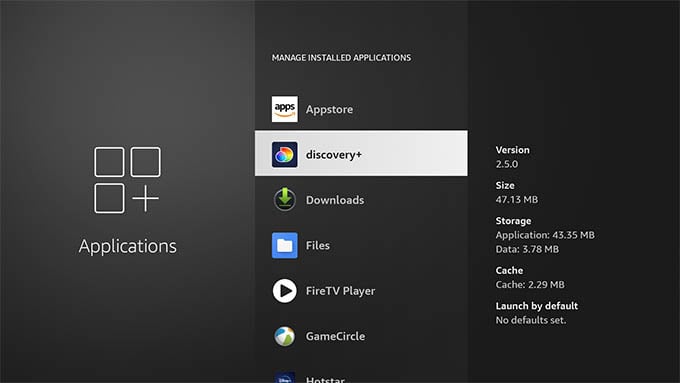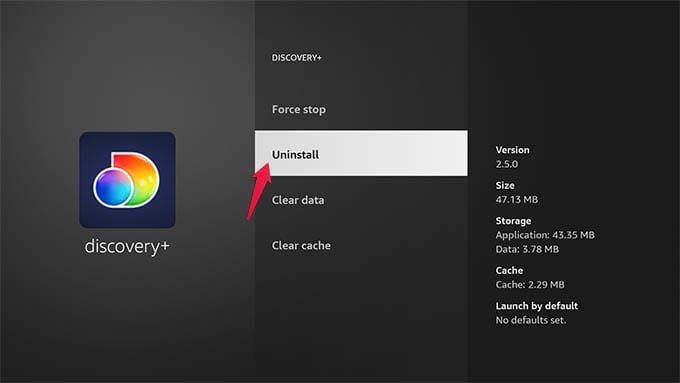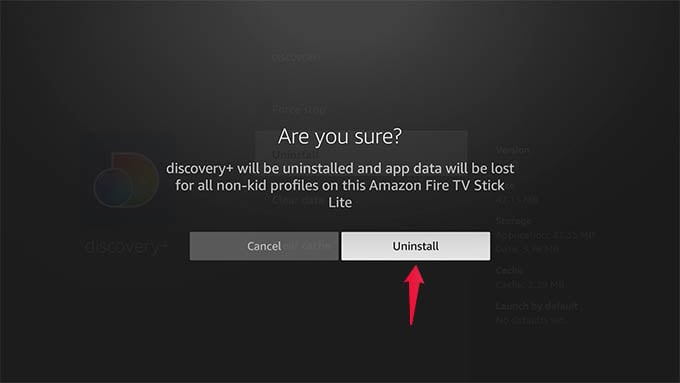Let’s have a look at how you can clear the Fire TV app cache and solve any slow loading issues.
How to Clear Fire TV App Cache
If you have loading issues or streaming issues with a specific app in Fire TV, clearing its app cache could solve most of the issues. Let’s see how to do that. If the app still doesn’t function normally, you can repeat this process and click on Clear Data. Browser apps like Firefox also have an option to clear cookies. You can click on the back button of the Fire TV remote and clear cache for other apps likewise. Clearing the cache resolves these Fire TV issues mostly. However, if the problem persists, you must resort to other solutions. It can be clearing app data and cookies or factory reset of Firestick to its default settings. Uninstalling the app with issues can also be a solution to FIre TV glitches. You might encounter browsing issues if there is no enough storage space left on your Firestick. It requires clearing cache or data for some apps or even uninstalling applications you no longer use. Then, confirm to uninstall the app from your Fire TV. Note that Clear cache is used to clear temporary cached data, Clear data wipes out locally stored data, and Uninstall deletes the app along with its local storage and cache.
Δ