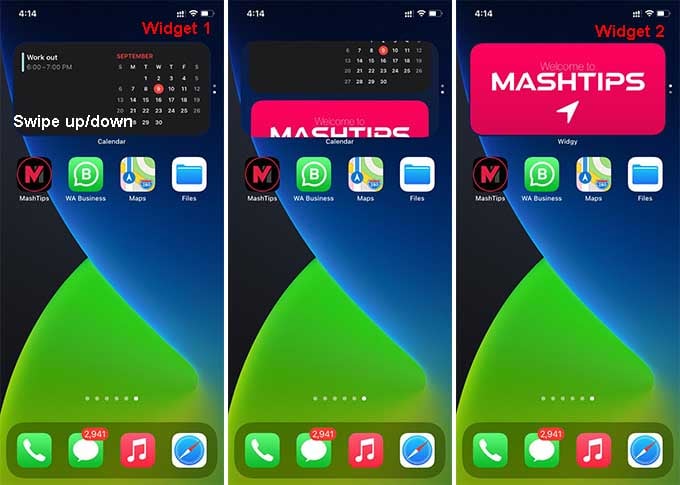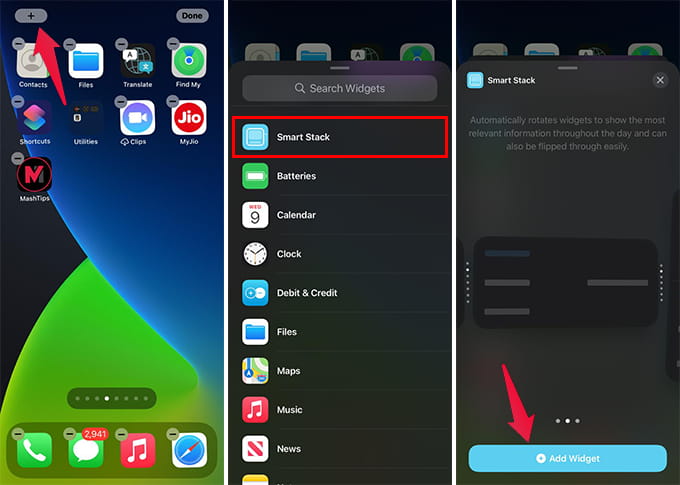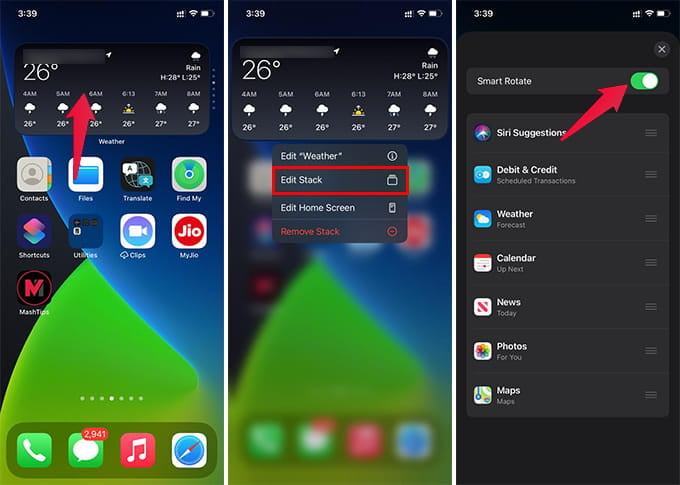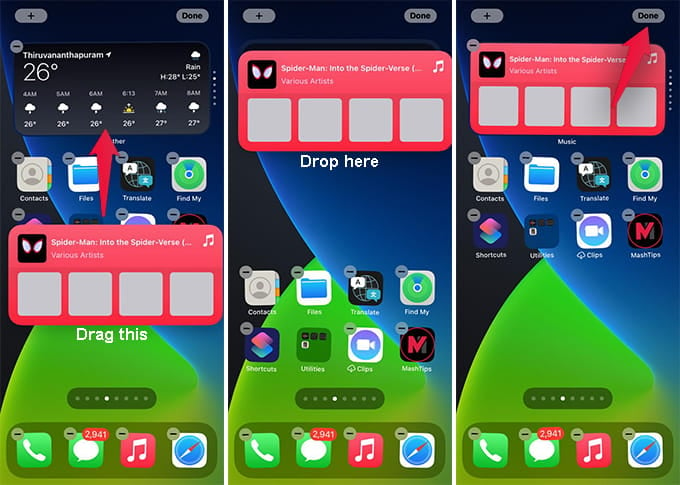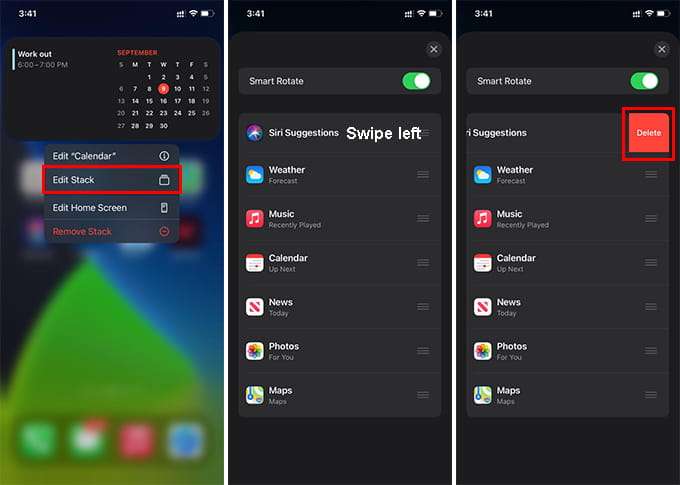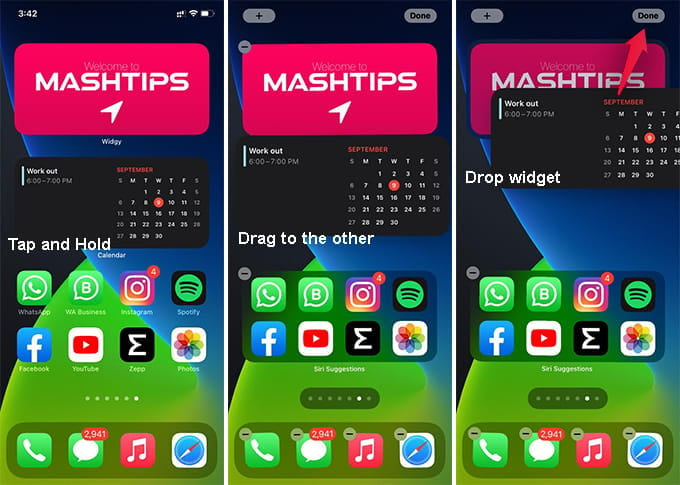Here, we will discuss how to use Smart Stack and how to customize it. Content
What is Smart Stack Widget on iPhone
Smart Stack on iPhone is the new feature Apple announced with the iOS 14 update. The smart stack is simply a stack of multiple widgets on the iPhone that you can add to your iPhone home screen.
Not only does it stack up multiple widgets into a small space, but the Smart Stack can also recommend the widget you want at the time of the day. It works on your usage behavior, just like Siri Suggestions. You can add or remove the widgets from Smart Stack, and they will rotate depends on your usage pattern. For example, if you regularly listen to podcasts in the evening, the smart stack will show you the podcast widget at that time. Apple calls this feature Smart Rotate.
How to Add a New Smart Stack Widget to iPhone Home Screen
Adding a smart stack to your iPhone home screen is just as similar to adding default home screen widgets. You can simply select the smart stack of the size you want and add to any home screen page.
The smart stack widget will appear on your home screen in wiggle mode. You can drag it to any position and swipe up from the bottom of the screen to save the edits.
Enable or Disable Smart Rotate in Smart Stack
The Smart Rotate feature on the Smart Stack widget helps you access the right widget at the right time. Your iPhone learns from your usage pattern and suggests you the best widget automatically.
If you disable the smart rotate, the smart stack will not suggest you the widgets. You can manually scroll between the widgets.
How to Add Widgets to a Smart Stack
When you add a new smart stack widget to your iPhone home screen, you can find that it picks random widgets from the list. It does not ask you which of the widgets you want in the first place. Follow the steps below to find out how to add widgets to an existing Smart Stack, so that you can have the widgets you want in it.
You can add up to 10 widgets to a smart stack as of now. It allows you to add individual widgets, and you cannot merge two smart stacks into one. Certain widgets like Siri App Suggestions cannot be added to a Smart Stack.
How to Remove Widgets from Smart Stack
As you know, a new Smart Stack has randomly picked widgets. That is not what you may want. We have seen that we can easily add new widgets to a smart stack. Likewise, you can also remove such widgets from a smart stack quickly.
This is the quickest way you can remove widgets from a smart stack. You can get rid of the existing ones. Meanwhile, you can add other widgets as well.
How to Create a Custom Smart Stack on iPhone
The Widgets Library on your iPhone has a smart stack widget. When you add to your home screen, you get a preset list of widgets stacked. If you don’t want that, you can create a custom smart stack on the iPhone from scratch. Here is how.
When you create a new custom smart stack, it works just like the default smart stack widget. You can get Smart Rotate and can add up to 10 widgets of your choice. You are always free to remove or add any widget to the smart stack as you wish. As you now know, you can create a Smart Stack out of two or more widgets on your iPhone. When you stack multiple widgets, you get the smart rotate as well, which can intelligently find your interest and recommend the widget you want at the time.
Δ